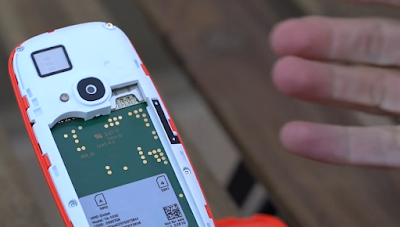New Nokia 3310 SIM Settings - Some of friends ask How to insert SIM on the new Nokia 3310?. Here you can learn to setup Nokia 3310 SIM, install and customize dual SIM settings.
Nokia3310 WhatsApp
Many people waiting the new Nokia 3310, but it's very disapointed because must go back to texting on this phone. The Nokia 3310 operating system runs on S30+ it doesn’t support apps like WhatsApp, so Nokia3310 WhatsApp is NOTHING. It just a very basic internet connection with huge battery life.
Nokia 3310 Facebook
The 3310 comes with the Opera web browser, and thera very minimum app support. So, if you need to open Facebook lets you visit mobile versions of websites.
New Nokia 3310 Single SIM Settings
Now let's set up Nokia 3310 Single SIM mode, here it is:
New Nokia 3310 Dual SIM Settings
To set up Nokia 3310 dual SIM mode follow this manual instructions:
Switch on Nokia 3310 by press and hold the power key, and listen the classics ringtone of Nokia memory.
Nokia 3310 Tutorial
Nokia 3310 Tutorial to remove the SIM card
Nokia 3310 Tutorial to remove the memory card
Get the most out of the two SIM cards. Your phone can use two SIM cards, and you can use them for different purposes.
Nokia 3310 Dual SIM Settings
Customize Nokia 3310 Dual SIM
Get the most out of your 2 SIM cards. If you forward your calls between your SIMs, when someone calls you on one SIM while you’re having a call on the other, you can manage your calls from both SIMs just like with only one SIM. Make sure you have 2 SIM cards inserted in your phone.
Enjoy your memory with Nokia classics series. To check if your calls are being forwarded, select Check status.
AdvertisementNew Nokia 3310 SIM Settings
The Nokia 3310 SIM card slot on the back of the phone. It's designed for the micro SIM format, which is bigger than the nano SIMs that used in most smartphones now. If you try to pop your normal SIM in there, it will wiggle around and possibly get problems. Ask a new SIM from your network provider, or buy an adapter that support for new Nokia 3310.Nokia3310 WhatsApp
Many people waiting the new Nokia 3310, but it's very disapointed because must go back to texting on this phone. The Nokia 3310 operating system runs on S30+ it doesn’t support apps like WhatsApp, so Nokia3310 WhatsApp is NOTHING. It just a very basic internet connection with huge battery life.
Nokia 3310 Facebook
The 3310 comes with the Opera web browser, and thera very minimum app support. So, if you need to open Facebook lets you visit mobile versions of websites.
New Nokia 3310 Single SIM Settings
Now let's set up Nokia 3310 Single SIM mode, here it is:
- Place your fingernail in the small slot at the bottom of the phone, lift and remove the cover.
- If the battery is in the phone, lift it out.
- Slide the SIM into the SIM slot with the contact area face down.
- If you have a memory card, slide the memory card into the memory card slot.
- Line up the battery contacts, and put the battery in.
- Replace the back cover.
New Nokia 3310 Dual SIM Settings
To set up Nokia 3310 dual SIM mode follow this manual instructions:
- Place your fingernail in the small slot at the bottom of the phone, lift and remove the cover.
- If the battery is in the phone, lift it out.
- Slide the first SIM into SIM slot 1 with the contact area face down. Slide the second SIM into SIM slot 2.
- Both SIM cards are available at the same time when the device is not being used, but while one SIM card is active, for example, making a call, the other may be unavailable.
- If you have a memory card, slide the memory card into the memory card slot.
- Line up the battery contacts, and put the battery in.
- Replace the back cover.
Switch on Nokia 3310 by press and hold the power key, and listen the classics ringtone of Nokia memory.
Nokia 3310 Tutorial
Nokia 3310 Tutorial to remove the SIM card
- Open the back cover, remove the battery, and slide the SIM out.
Nokia 3310 Tutorial to remove the memory card
- Open the back cover, remove the battery, and pull the memory card out.
Get the most out of the two SIM cards. Your phone can use two SIM cards, and you can use them for different purposes.
Nokia 3310 Dual SIM Settings
- Select Menu > > Connectivity > Dual SIM.
- To choose which SIM to use for calls, select Call, switch Always ask to Off, and select Preferred SIM.
- To choose which SIM to use for messages, select Messaging, switch Always ask to Off, and select Preferred SIM.
- To choose which SIM to use for mobile data, switch Mobile data connection to On, and select Mobile data > Preferred SIM.
Customize Nokia 3310 Dual SIM
Get the most out of your 2 SIM cards. If you forward your calls between your SIMs, when someone calls you on one SIM while you’re having a call on the other, you can manage your calls from both SIMs just like with only one SIM. Make sure you have 2 SIM cards inserted in your phone.
- Select Menu > > SIM numbers.
- Type in the numbers of your both SIMs.
- Depending on how you want to forward the calls when one of your SIMs is out of reach or busy, select Between two SIMs, From SIM1 to SIM2, or From SIM2 to SIM1.
Enjoy your memory with Nokia classics series. To check if your calls are being forwarded, select Check status.